Windows: Determining 32-bit or 64-bit
There may be broken links in this article, the GROK staff has been notified and is working to resolve the issue.
This article has not been updated recently and may contain dated material.
General Information
This distinction has to do with the way the computer processes information in the CPU. 64-bit can handle large amounts of RAM more effectively. To determine whether you are using a 32-bit or a 64-bit Operating System, follow the steps below.
Determine 32-bit or 64-bit Operating System
1. Click the Start button.

2. Select This PC from the start menu.
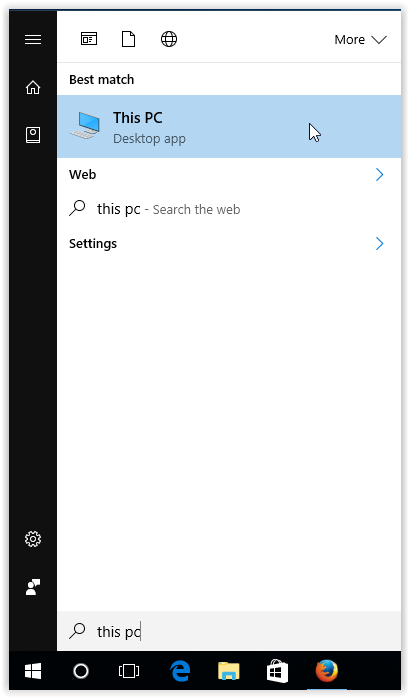
3. Click the Properties button in the top left corner of the screen.
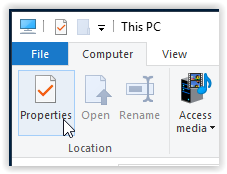
4. Check your system to see if it is 32-bit or 64-bit.
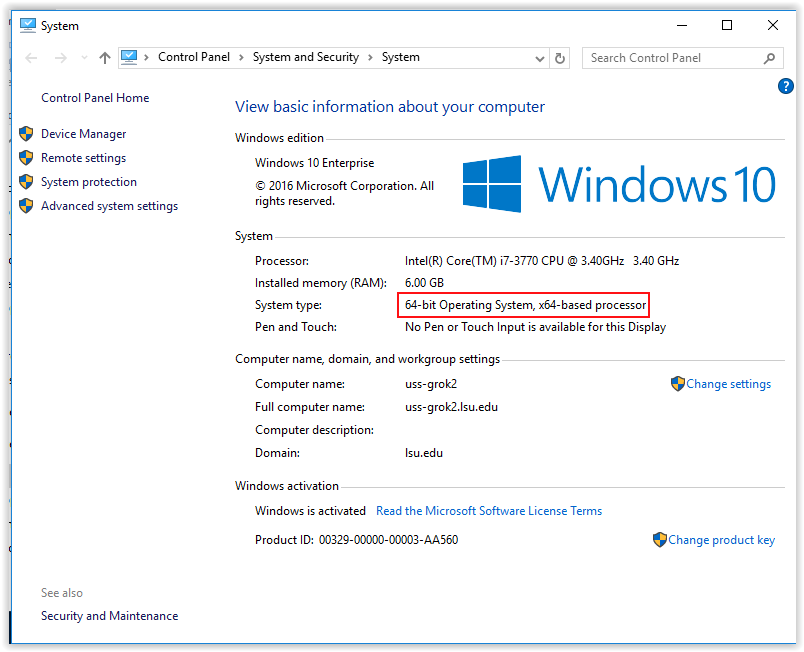
Further Resources
For more information on what the differences between these two types of systems, and the importance, please see the following article: 32-Bit vs. 64-Bit OSes: What's the Difference?
For help determining which version of Microsoft Office to install, please see the following link: Microsoft Support: Choose between the 64-bit or 32-bit version of Office
Referenced from: Microsoft.com and PCMag.com
13722
3/18/2024 11:53:51 AM