Android: How to Erase All Content & Settings (Perform a Factory Reset)
This article has not been updated recently and may contain dated material.
** Android Device Variation Notice **
There are many different versions of Android used on mobile devices. This article will present a generic set of instructions for Android-based devices. It should be used as a guide while using your Android device. Screenshots, as well as instructions, will vary depending on device make and model. While we try to include all possible options that a user may encounter, a user may see something different than what is shown in this article. For any issues that may arise while using this article, please contact the Service Desk for further assistance.
WARNING: Factory Reset will permanently delete ALL of your data and customized settings, and will also remove any installed applications.
Perform a Factory Reset
1. Tap Settings, and then tap Backup & Reset under Personal.
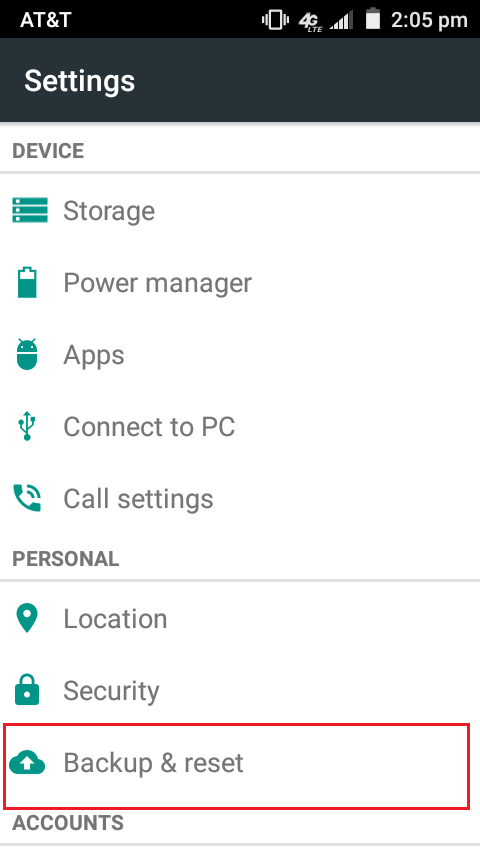
2. Tap Factory Data Reset.
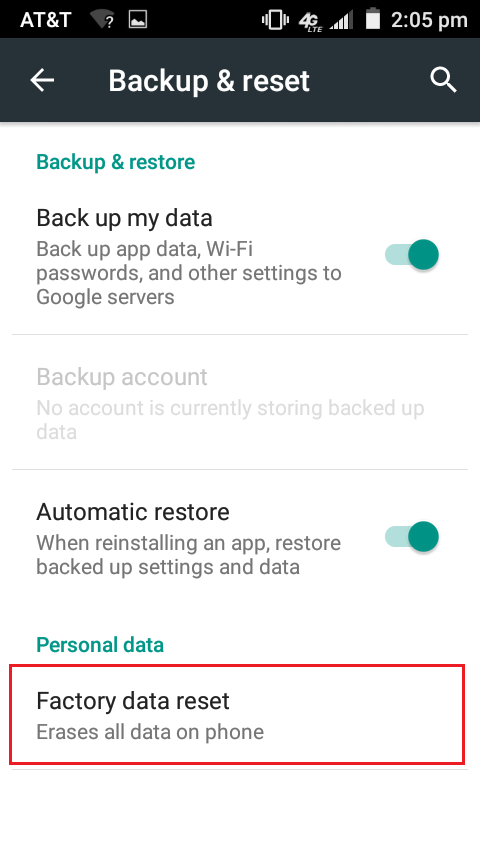
3. Select Reset Phone.
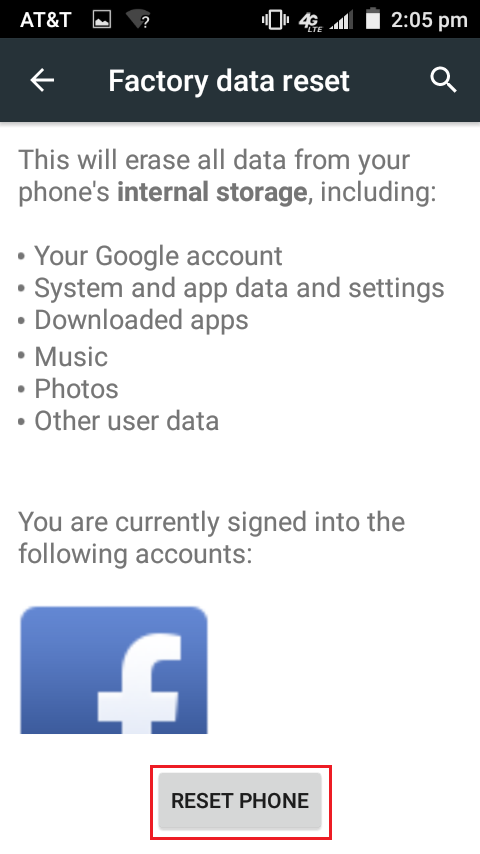
** IMPORTANT NOTES **
- Performing a Factory Reset WILL PERMANENTLY DELETE ALL of your data & customized settings, and will also remove any installed Applications.
- Performing a Factory Reset WILL NOT remove the data & files that are stored on the microSD card in your device.
Referenced from: Android.com
15615
9/13/2024 11:40:37 AM