Panopto: Sharing & Permissions
Sharing and Permissions with Panopto
1. Log in to the LSU Panopto Web Portal via Moodle or directly from the LSU Panopto Web Portal login page.
2. Click the Share button on your video you wish to share. The share button as well as other option selections will become available when you hover your mouse over the video or the field to the right side of it. This will change the share setting for a single video.
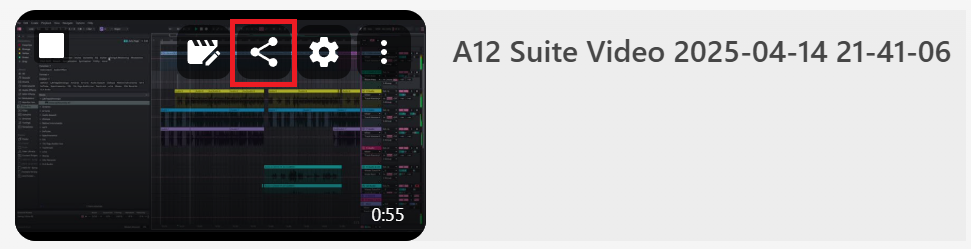
If you are looking to adjust or view share settings for an entire folder of content, navigate to the folder in question, then click the share button in the top right hand corner.

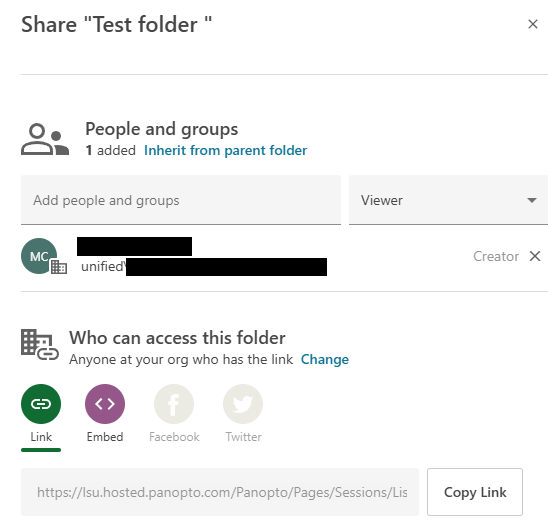
3. Click the Change button to adjust your share options.
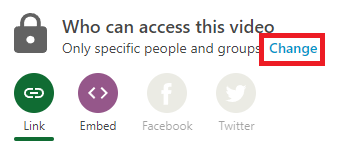
4. Here you can share your content to specific people, to all of LSU (unlisted indicates it can not be searched for by others), or completely open to the public.
Please note: If you provisioned your Panopto folder in Moodle, your course folder content should automatically be available to the members of that respective course and thus rarely need to have their share settings changed.
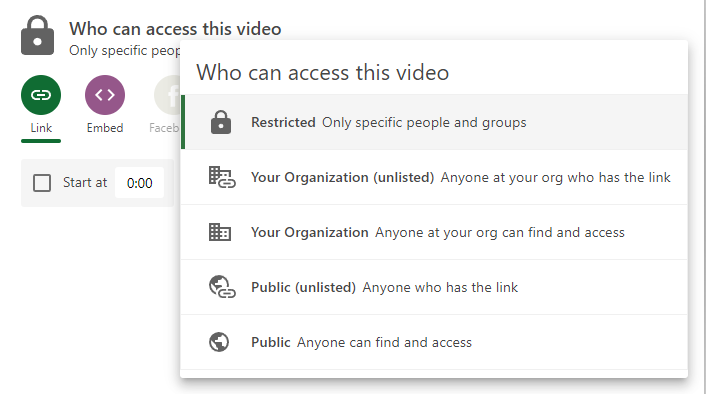
5. You can invite individual users by putting their email address into the People and groups field.

Referenced from: Panopto
17459
10/16/2025 9:27:44 AM