TurningPoint: Generating Reports
This article has not been updated recently and may contain dated material.
Generating Reports/Report Types
There are eight types of session reports. Each report can be customized by selecting the data options on the right side of the reports window.
Important: A Turning Account license is required for each participant.
1. From the Manage tab, select a session from the left panel. The Session Overview screen is displayed.
2. Click Reports at the bottom of the Session Overview screen.
TIP: Double-clicking the session name will also open the reports window.

3. Select the report type from the drop-down menu in the upper right corner. The report session header appears on all reports. The session header includes the session name, date created, active participant count, average score and the question count.
NOTE: The calculation for the average score is the sum of the total points for each active participant divided by the number of active participants. These numbers are not dependent upon participant account licenses.
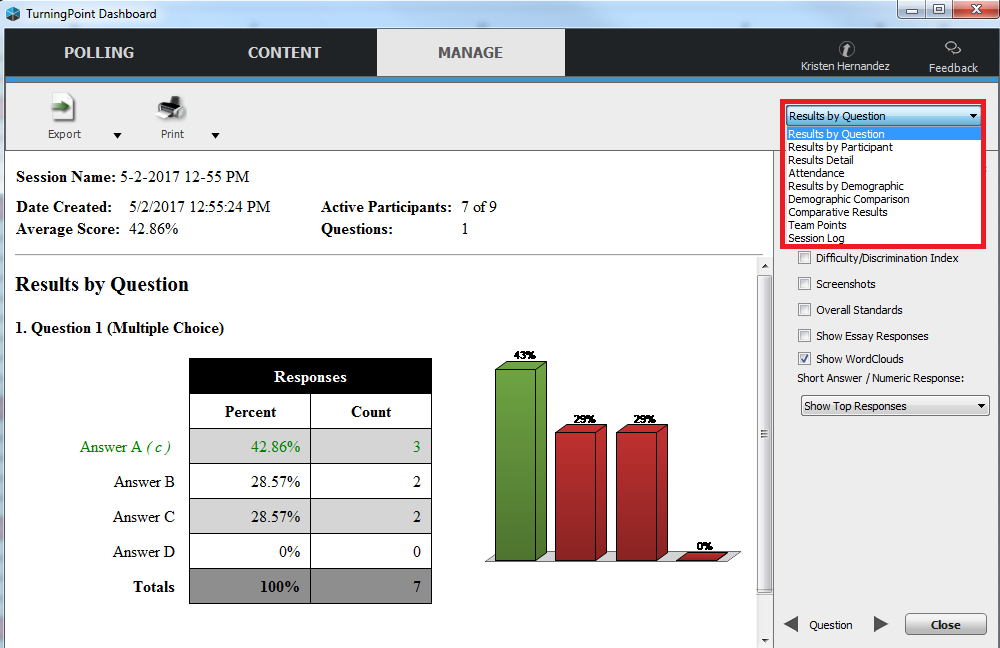
If you have questions or need further assistance, please contact the Faculty Technology Center by phone 578-3375; option 1 or email ftc@lsu.edu.
18228
9/24/2024 2:07:47 PM