VoiceThread: Grade a Submitted Assignment
To Grade a Submitted Assignment:
1. Log in to Moodle.
2. Open up your desired course.
3. Select the VoiceThread link to view submissions for that particular assignment.
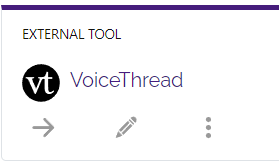
4. All submissions for that assignment will appear in the Ungraded section at the far right hand corner of the screen.
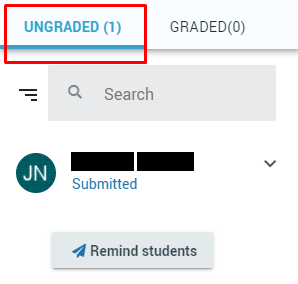
5. Click a student's name to open up their specific submission.
6. After viewing, enter a grade from 1-100 in the grade box to the right of their name.
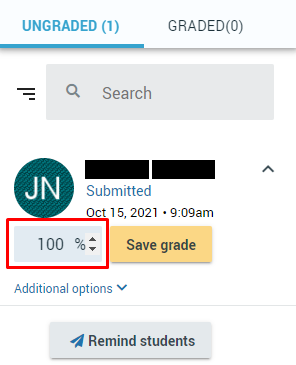
NOTE: If you have set the assignment to be worth less than 100 points, still grade it on a scale of 0-100, and the score will be adjusted accordingly in your gradebook.
7. Click on Save grade. A message stating that the grade has been saved should appear.
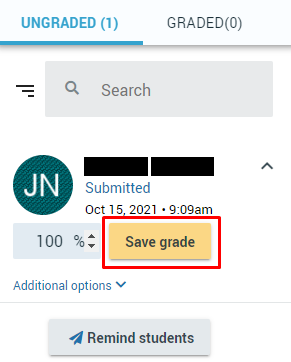
8. To remind students who have not submitted their assignments, select the Remind students button just under the Ungraded section on the far right hand corner of the page.
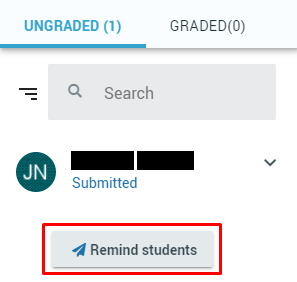
Referenced from: VoiceThread.com
18551
8/6/2025 2:09:47 PM