Outlook 2016 (Mac): Send Automatic Reply Messages
This article has not been updated recently and may contain dated material.
To Send Automatic Replies in Outlook 2016 for Mac:
1. Open Outlook 2016.
2. Switch to the Tools tab at the top of the screen, and then click Out of Office.
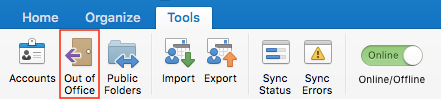
3. Fill out the Autoreply Settings:
i. Check the Send automatic replies for account box, and type your message in the Reply once to each sender with box.
ii. (Optional) Check the Only send replies during this time period box, and specify a Start time and an End time.
iii. (Optional) Check the Also send replies to sender outside my organization box, specify whether you want to send replies Only to senders in your Contact list or to all external senders, and then type your message in the Reply once to each external sender with box.
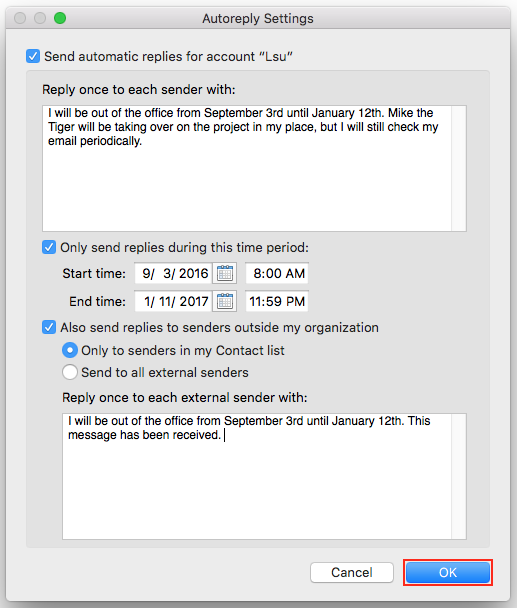
4. Click OK when finished.
Referenced from: Support.office.com
19500
3/20/2024 4:18:55 PM