LSUMail: Outlook 2016 is Not Receiving E-mails in a Timely Manner
There may be broken links in this article, the GROK staff has been notified and is working to resolve the issue.
By default, Outlook checks for new messages every 30 minutes. Sometimes the interval is even longer if your computer is busy. If you feel that you have new e-mails that are not showing up in Outlook, you have a few options:
Option 1: Set up Outlook to check for new messages more often.
1. In Outlook 2016, go to File then select Options.
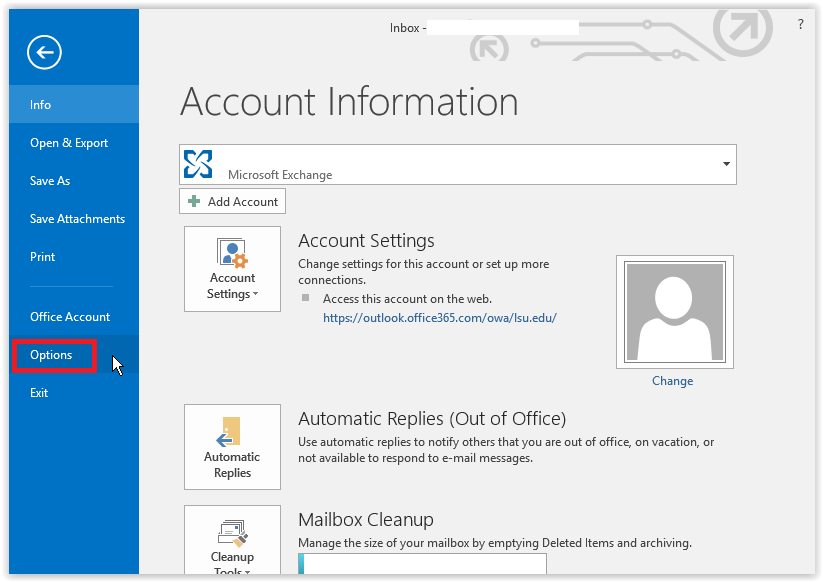
2. The Outlook Options dialog box should appear. Switch to the Advanced tab.
3. Under the Send and Receive section, click Send/Receive.
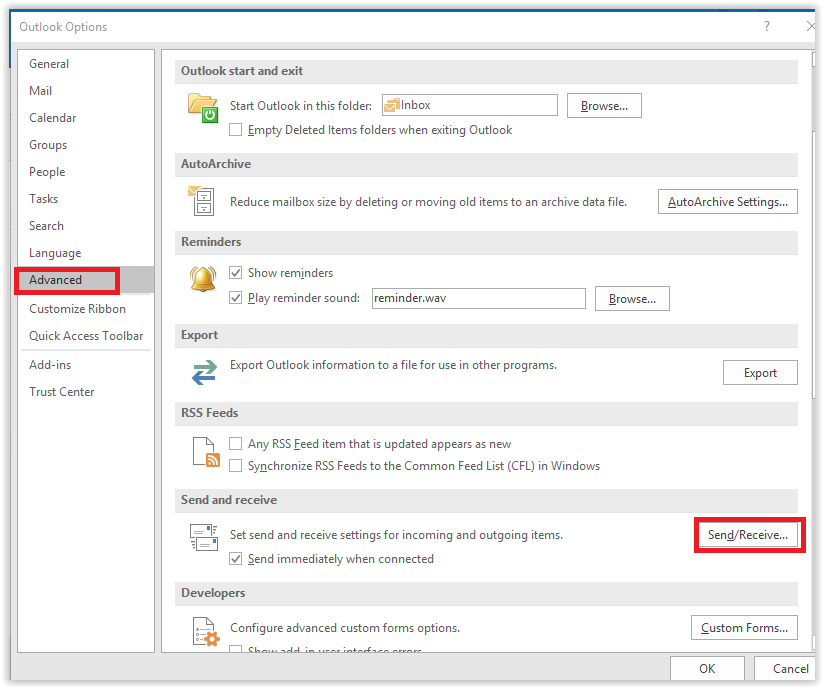
4. Select the Schedule an automatic send/receive every XX minutes option, and change the interval to 30 minutes (or your desire time).
NOTE: Specifying anything less than 5 minutes may cause problems with Outlook and your mail server.
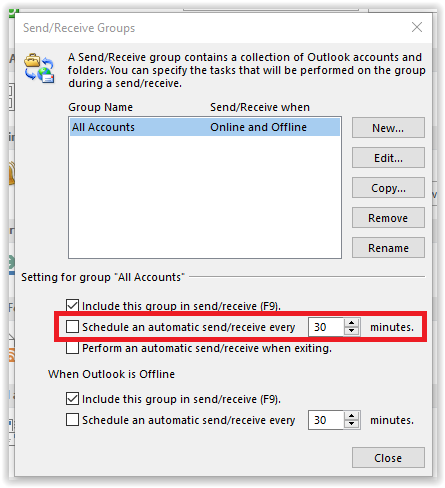
5. Click Close then click OK to get back to your mail.
Option 2: Tell Outlook to immediately check for new messages.
1. In Outlook 2016, click on the Send/Receive tab at the top of the window.
2. Click on Update Folder to force your Outlook check for new messages immediately.
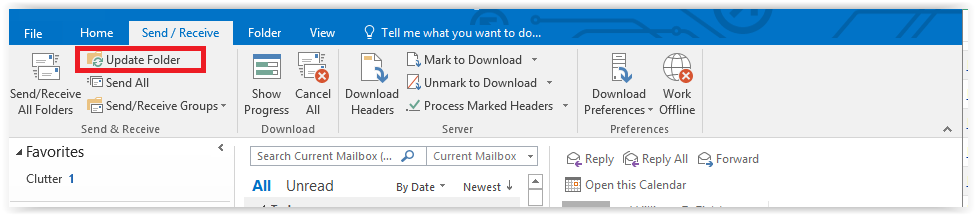
3. When the update finishes, click on the Home tab to get back to your Mail view.
Option 3: Stop using Outlook and use an internet browser instead.
1. Open an internet browser and go to http://mail.lsu.edu to access your messages using the Outlook Web App or OWA interface.
2. OWA is directly connected to your LSUMail server and the messages you see are in real time. If you don't see a message, then it is not in your mailbox.
3. Outlook does not show messages in real time. It has a downloaded copy of your e-mails and synchronizes its view of messages with the mail server at specified intervals. See Option 1.
19574
8/29/2025 8:05:00 AM