General Information:
E-mail Systems Currently Supported by LSU ITS
LSU Faculty, Staff, Students & Retiree Accounts which are created in LSUMail. (Powered by Office 365.)
ITS can assist you with your LSU A&M (@lsu.edu) email accounts, Listservs (@listserv.lsu.edu), and Broadcast Lists (@lists.lsu.edu). For support of any other email addresses, please contact the address provider.
LSUMail (Faculty, Staff, Student & Retiree E-mail)
LSUMail E-mail: An e-mail service provided by ITS and powered by Microsoft Office365. Can be configured to work with a variety of e-mail clients and mobile devices.
Available To: LSU Retirees and Current LSU Faculty, Staff, & Students. (Employees at other LSU campuses outside of Baton Rouge are not eligible.)
Allocated Space: 100 GB of Storage Space Provided for Current Faculty, Staff & Students. 50 GB of storage for all other accounts, including Retirees.
Message Size: The default message size limit is 35 MB. The message size includes the message body, message header, and any attachments that are contained in the message.
Forwarding: You are able to forward all messages to your personal email by following the steps in the Microsoft article on how to set up forwarding.
LSUMail: Email Sending Limitations
The following limits are applied by Microsoft to your LSUMail account. These limits are subject to change. For the most up to date information on these limits, see Office 365: Exchange Online Limits.
Description
|
Limit
|
|
Maximum number of recipients in the TO, CC & BCC in a single e-mail:
|
500 recipients per e-mail
|
|
Maximum number of recipients in the TO, CC & BCC in all e-mails sent in a 24 hour period:
|
10,000 recipients per 24-hours
|
|
Maximum number of e-mails sent from your account per minute:
|
30 messages per minute
|
|
Maximum message size:
|
25 MB
|
|
Maximum attachment size:
|
35 MB
|
IMPORTANT NOTES AROUND EMAIL LIMITATIONS:
- These Sending & Frequency Limits are high enough to not affect the average e-mail user.
- The Limits DO NOT affect e-mails addressed to LSU Broadcast lists or to LISTSERV lists. The limits are also not applicable to certain LSU A&M enterprise applications, like Moodle or Workday.
- Outlook or OWA Personal distribution lists are affected because these lists are expanded to the lists' membership when messages are sent.
Why are there Sending Limits?
The limits were implemented to thwart malicious email activity. Malicious email activity, like sending excessive amounts of email messages or email messages with links to phishing sites, would cause the lsu.edu domain to be blacklisted or blocked so that the email communication is no longer effective.
What Happens if you Exceed these Limits?
- If you reach the 10,000 recipients per 24 hour limit, you will not be able to send any messages. You will be able to receive messages.
- You will have to wait 24 hours before you can send any new e-mails.
- Note that the 24 hour period is a rolling 24 hour window. Exactly when you can send a new message and how many recipients you can send to depends on your sending history in the previous 24 hours.
- Waiting 24 hours does NOT clear you to send to another 10,000 recipients right away. Once again it is a tally of how many recipients you previously sent to in the previous 24 hours that determines how many recipients you can send to at any point in time.
- LSU cannot exempt from or fix any accounts that are in violation of these policies.
Best Practices for Mass Mail
- Departments and administrative units who use an LSUMail account to directly mass mail to a large number of recipients should meter their mail outs to fall below the Sending Limits.
- As an alternative, you can set up a listserv mailing list.
LSUMail: Mailbox Size Limitations
Specific Mail Area
|
Threshold
|
|
Maximum Allowable Mailbox Size:
|
100 GB
|
|
Maximum Email Message Size:
(Including Attachments)
|
35 MB
|
|
Mailbox Usage Warning Sent:
(When Threshold is Reached)
|
49 GB
|
|
Cannot Send Emails:
(When Threshold is Reached)
|
99.5 GB
|
|
Cannot Send or Receive Emails:
(When Threshold is Reached)
|
100 GB
|
|
Grace Period Available:
(To Recover Deleted Items)
|
14 Days
|
- Note: Users can utilize the Archive Mailbox to manually or automatically archive emails to free up space in their primary mailbox. See LSUMail: Using the Archive Mailbox for further information.
Checking your Mailbox Limit in OWA Webpage:
1. Log in to your Outlook account on the OWA webpage. Click the settings button (gear icon) in the top right corner.

2. Click on the View All Outlook Settings option at the bottom of the settings menu.
3. Click on the General tab to open it, then click Storage.
4. The mailbox usage is displayed on this page.
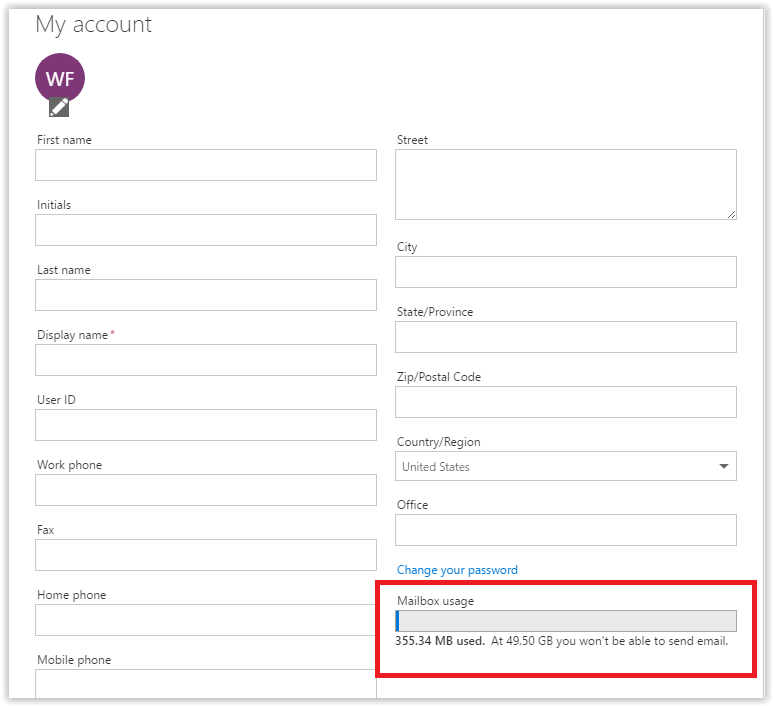
Checking Mailbox Limits in Outlook App:
1. Open the Outlook 2016 application. Click on the File tab in the menu bar.
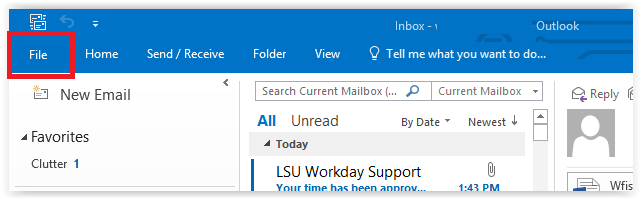
2. Click on the Info tab on the sidebar to the left. The Mailbox usage will be displayed in the middle of the screen.
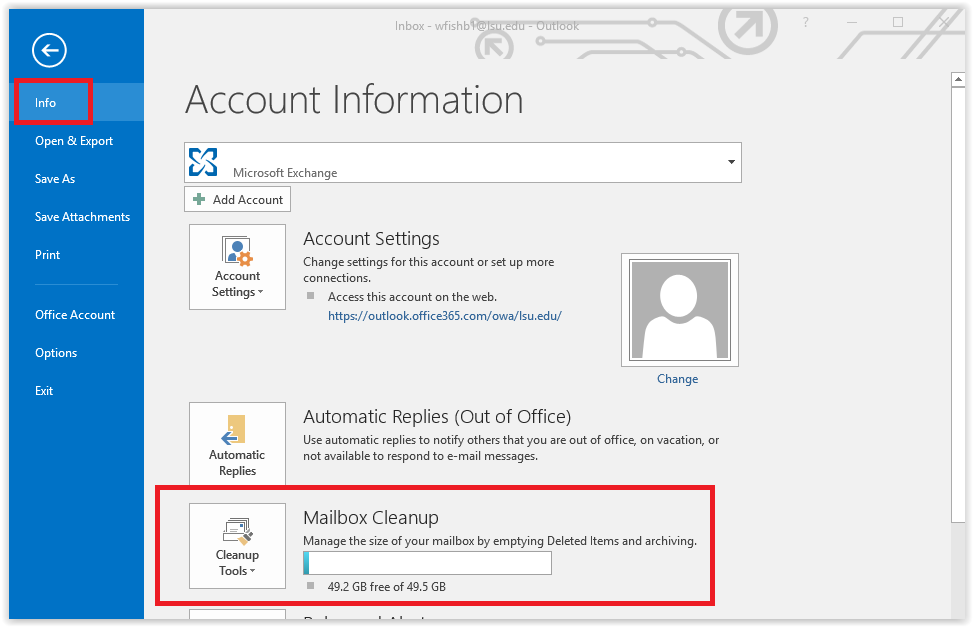
Referenced from: Microsoft Support