General Information
- Blocked Senders:
- These are Domains and People from whom you NEVER WANT to receive e-mail messages from.
- Messages received from any e-mail address or domain in your Blocked Senders list are ALWAYS sent to your Junk E-mail folder.
- Safe Senders:
- These are Domains and People from whom you ALWAYS WANT to receive e-mail messages from.
- Safe Recipients are recipients that you DO NOT want to block. Safe recipients are usually groups of which you are a member.
- Important Note: Messages received from any e-mail address or domain in your Safe Senders and Recipients list are NEVER sent to your Junk E-mail folder; however, these messages may be blocked before they even reach your mailbox. This issue is due to junk e-mail filtering settings on the server that hosts your mailbox.
Known Issues & Possible Solutions
- This steps detailed in this article may be helpful to Resolve the following Spam Filtering Issues:
- If you Receive A LOT of Spam or Junk E-mail - or -
- If you Notice that there are SAFE E-mail Messages being sent to your Junk E-mail folder, where they SHOULD NOT be sent to the Junk E-mail folder.
Add a Safe or Blocked Sender or Domain
-
Steps for Outlook Web Application (OWA):
** OWA Variation Notice **
OWA is updated and experiences formatting changes regularly. This article will present a generic set of instructions for use of OWA. It should be used as a guide while using OWA. Screenshots and instructions may be slightly different from the current implementation of OWA, and a user may see something different than what is shown in this article. For issues that may arise during the process of using this article, please contact the Service Desk for further assistance.
1. To add an entry to your Safe or Blocked Senders and Recipients lists, click the Options icon, and select Mail from the bottom of the list.
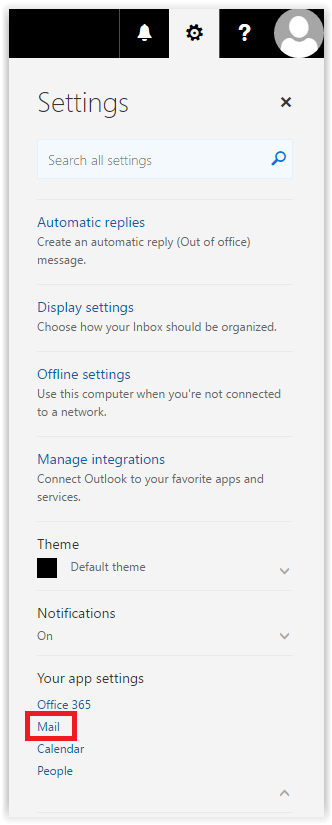
2. A list will appear on the left side of the window. On the list, click Block or Allow.
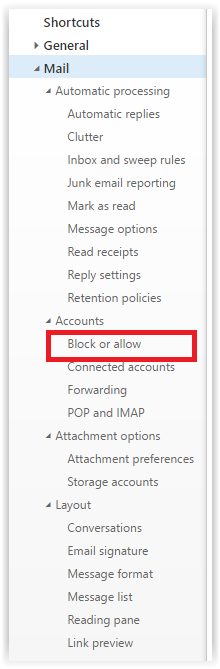
3. Type the email address or domain that you want to add into the Enter a sender or domain here field, and click the + button.
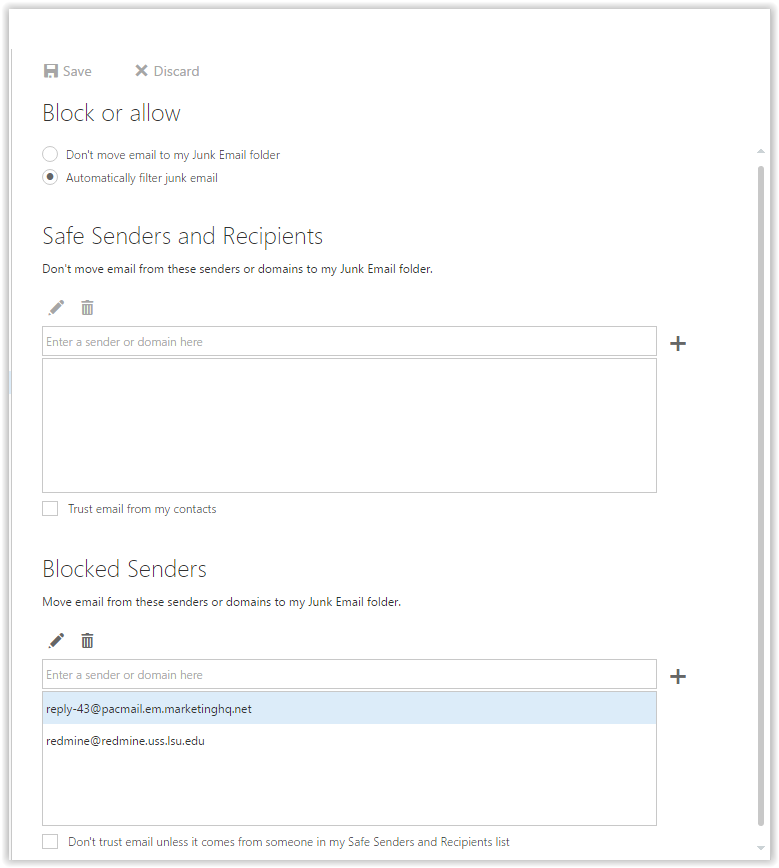
1. To add an entry to your Safe or Blocked Senders and Recipients lists, click the Junk drop down, and select Junk E-mail Options.
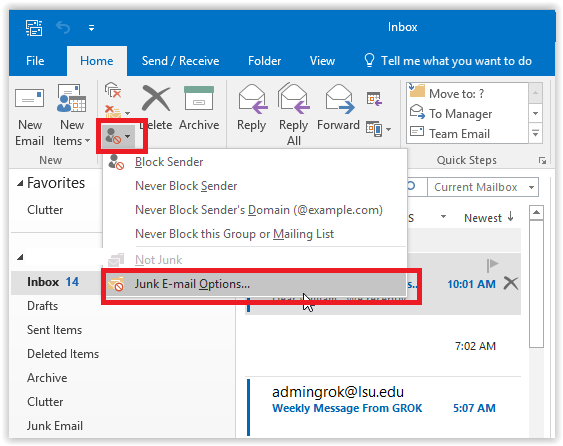
2. Select the desired tab (e.g. Safe Senders, Blocked Senders, etc.), click the Add... button next to the text box, then enter the email address or domain that you want to mark as safe or blocked in the Enter a sender or domain here text box.
Examples:
* To mark all e-mail from addresses that end in lsu.edu as safe, enter lsu.edu in the text box.
* To mark a particular person as safe, enter that person's full email address. For example, to mark all messages from mikettiger@lsu.edu as safe, enter mikettiger@lsu.edu in the text box for the Safe Senders tab.
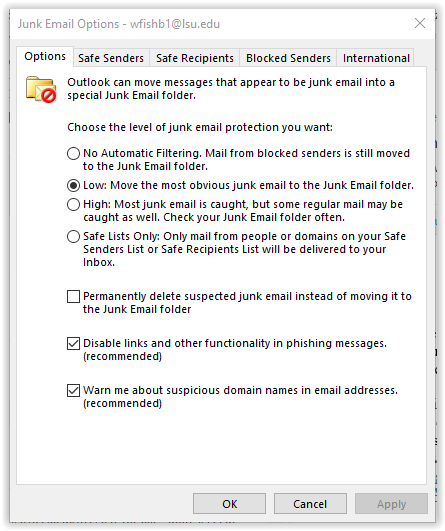
3. Click OK and Apply to save your changes.
Remove a Safe or Blocked Sender or Domain
- Steps for Outlook Web Application (OWA):
1. To remove an entry from your Safe or Blocked Senders and Recipients lists, click the Options drop down, and select Mail.
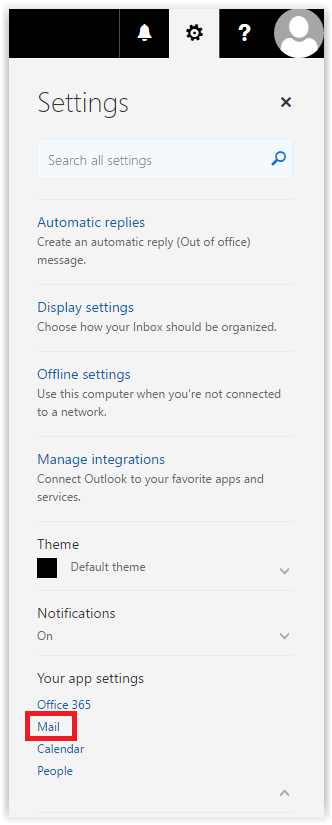
2. Click Block or Allow.
3. Click the email address or domain that you want to remove to select it, and click Remove.
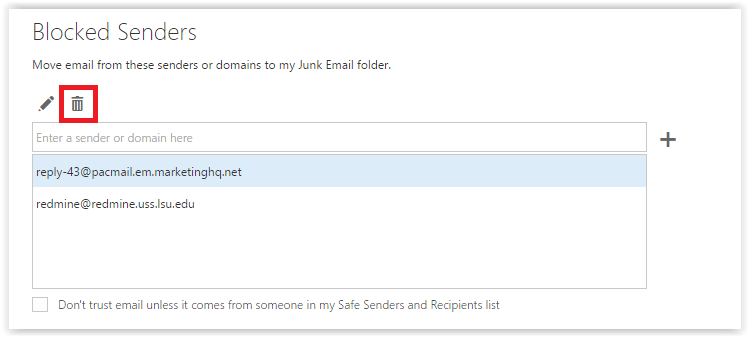
1. To remove an entry from your Safe or Blocked Senders and Recipients lists, select the desired tab, click the entry to highlight it, then click Remove.
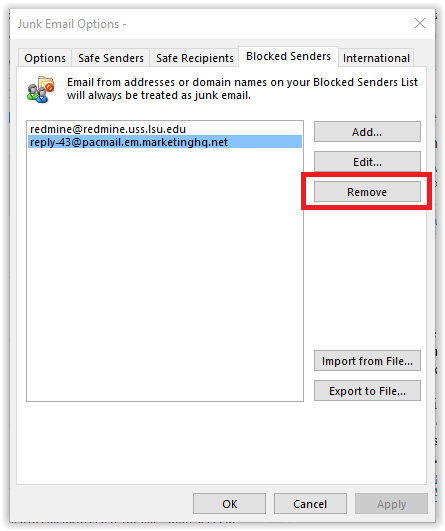
2.Click OK and Apply to save your changes.
Edit a Safe or Blocked Sender or Domain
- Steps for Outlook Web Application (OWA):
1. To change an entry in your Safe or Blocked Senders and Recipients lists, select the email address or domain that you want to change, and click Edit.
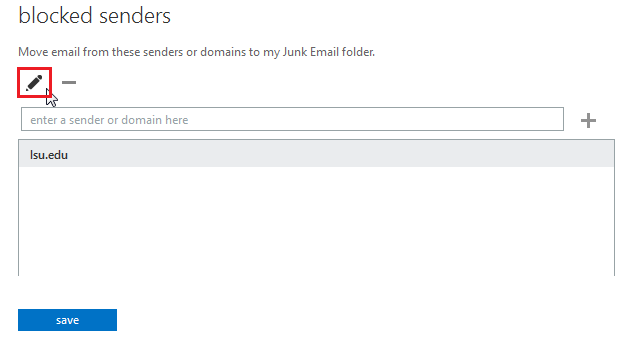
2. Make the desired changes.
3. Press Enter to save your changes.
1. Select the Blocked Sender & click Edit.
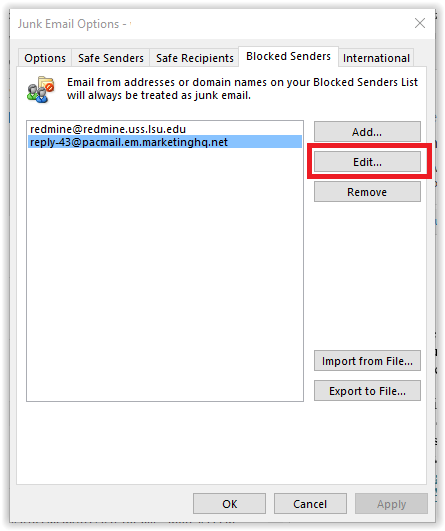
2. Make any necessary changes.
3. Click OK and Apply to save your changes.
1. Select the Blocked Sender and click the Edit button.
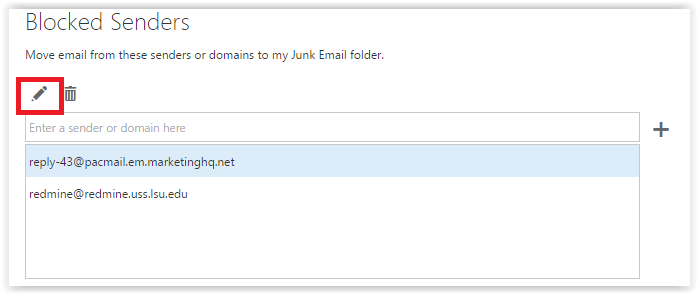
2. Make the necessary changes and click Apply to finish.
Additional Information
- If you are a member of an e-mail group and receive messages sent to the group address in your mailbox, you may want to add the group address to your Safe Senders and Recipients list.
- There may be junk e-mail filters on the server that hosts your mailbox that will screen messages before they reach your mailbox. Even if the sender or recipient of a message is in your Safe Senders and Recipients list, it may be filtered out by the server before it reaches your mailbox.
Referenced from help.outlook.com