Windows: Upgrade from Windows 10 to Windows 11
There may be broken links in this article, the GROK staff has been notified and is working to resolve the issue.
This article has not been updated recently and may contain dated material.
To Upgrade from Windows 10 to Windows 11:
1. Download Windows 11 Enterprise from TigerWare. If you are a student, please see Windows: Download Install File & Retrieve Product Key (Students)
2. After the installation finished, double click the ISO file (should be located in your Download folder).
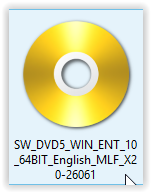
3. Select Download and install updates (recommended) on the first screen and then Next.
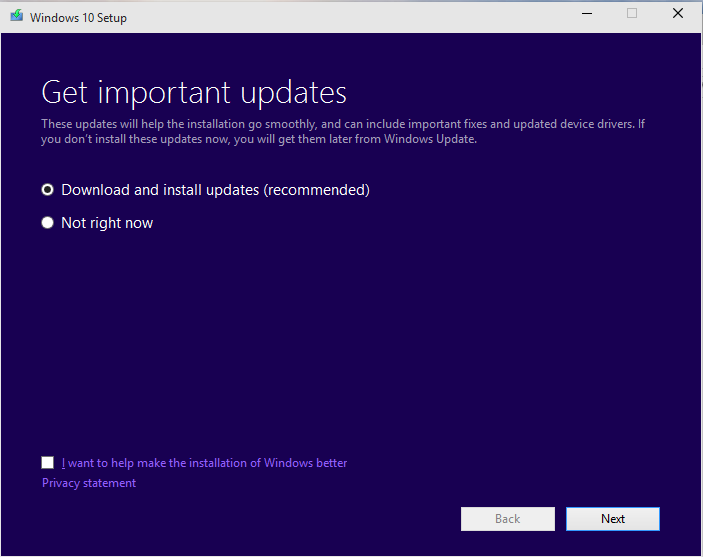
4. Read over the license terms and click Accept in the bottom right-hand corner of the screen.
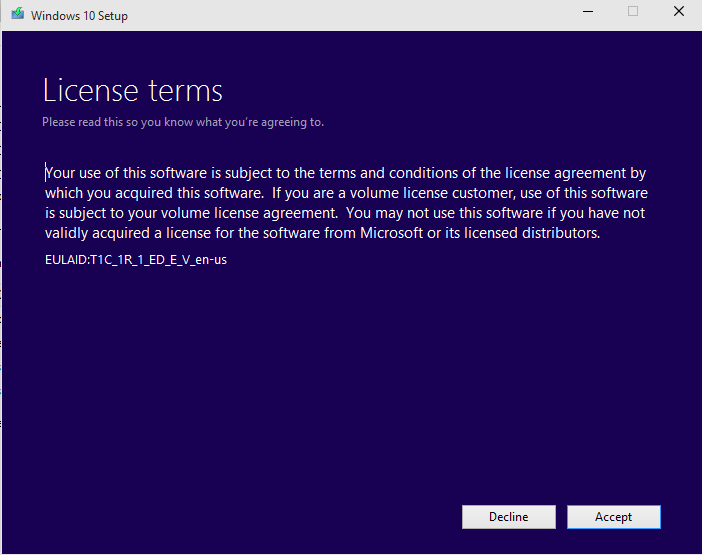
5. The Ready to Install screen should appear. Select Install to begin.
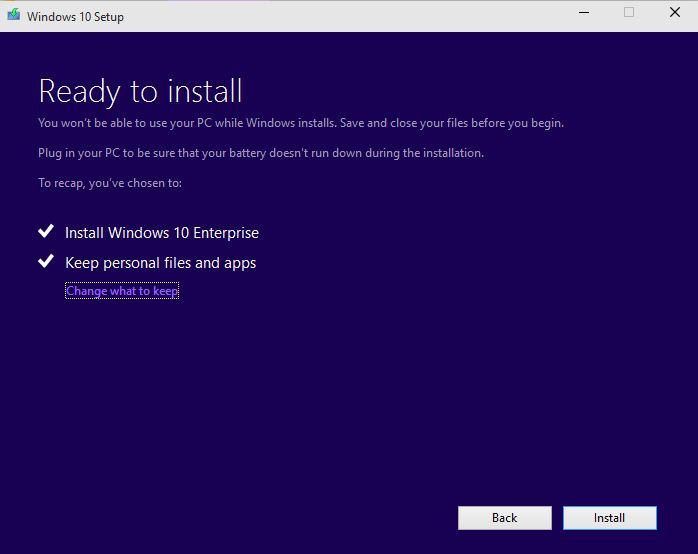
6. Your computer will begin restarting at this point multiple times. Wait for the Upgrading Windows screen to complete.
7. Once your computer reboots, select your correct user and then click Next.
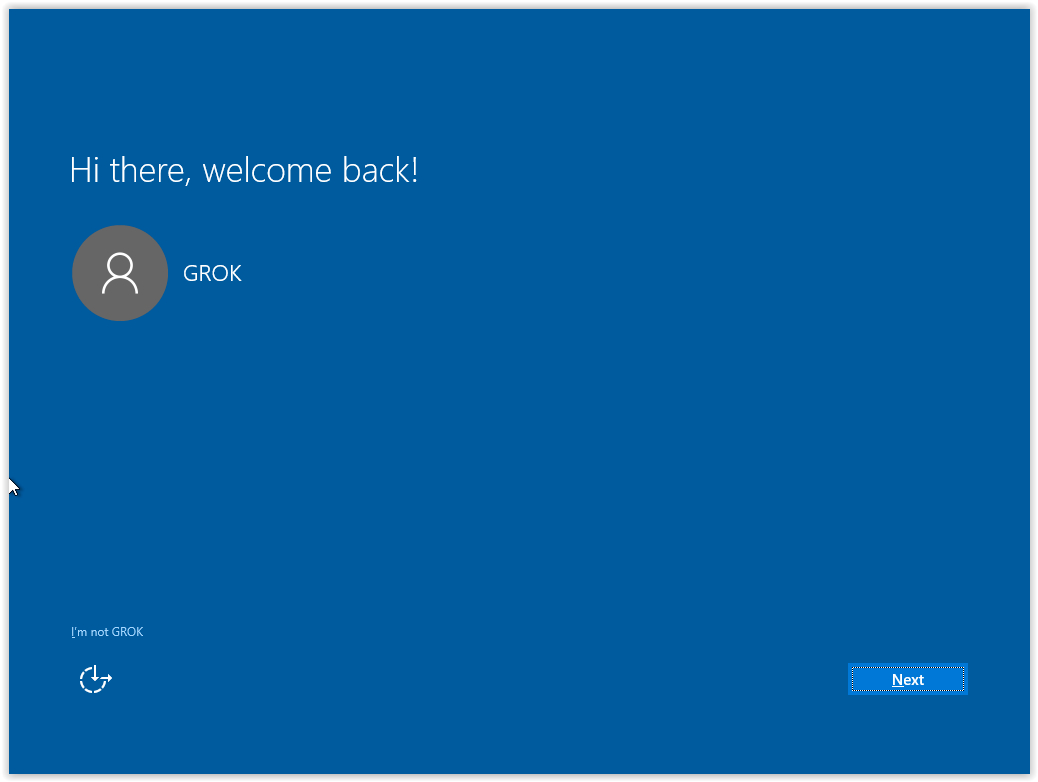
8. On the Let's get connected screen, choose the Wi-Fi connection of your choice (eduroam on campus) to continue.
9. Next, select Use Express settings.
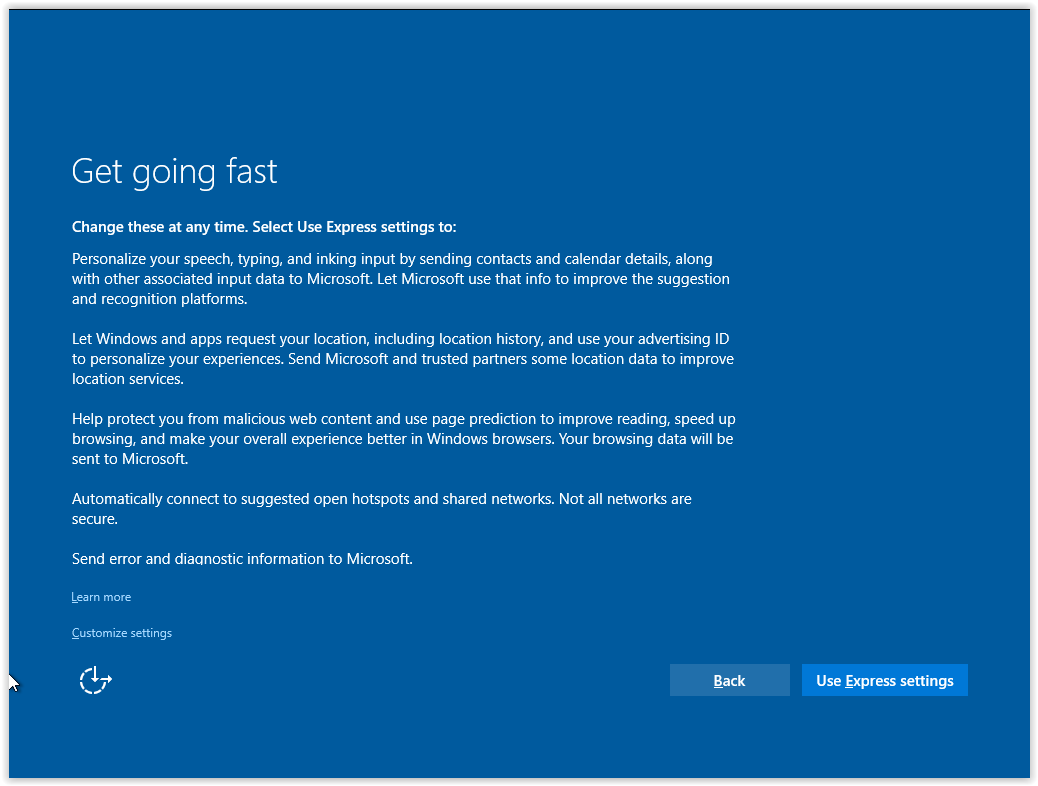
10. On the New apps for the new Windows screen, click Next.
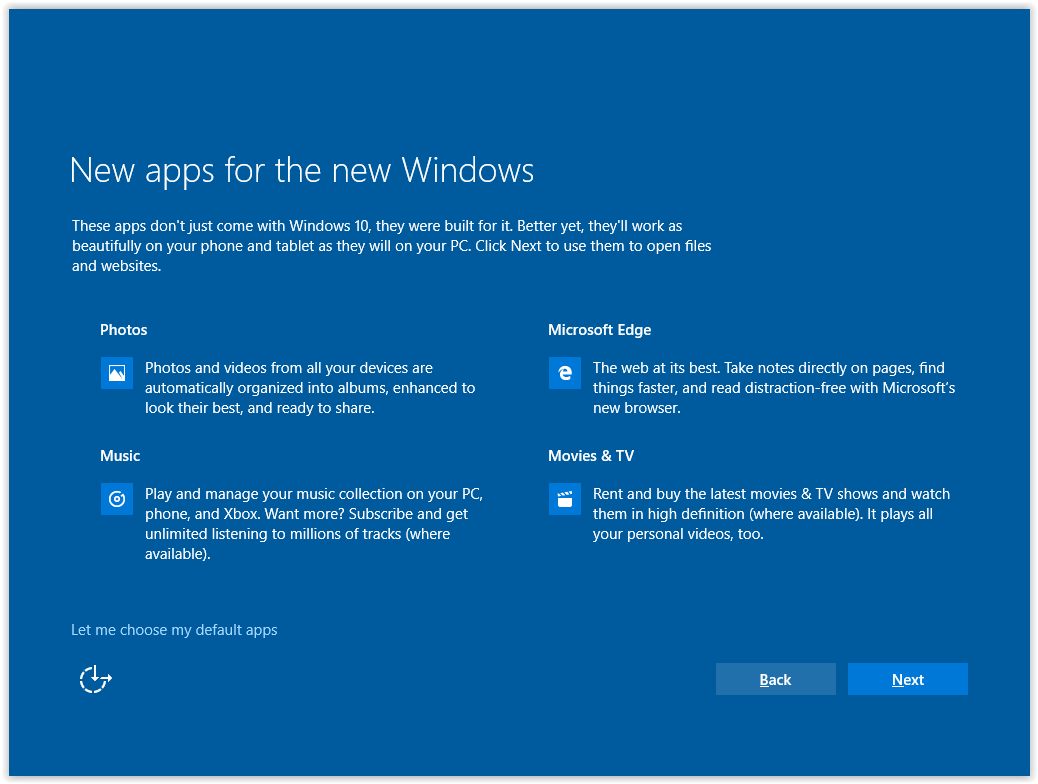
11. Windows will continue finishing the installation. Wait a few minutes until the installation is complete.
Referenced from: Microsoft.com
17810
1/3/2025 1:41:12 PM