Windows 10 Enterprise: MAK to KMS
This article has not been updated recently and may contain dated material.
If the product key used to activate Windows 10 Enterprise has been changed it will no longer activate against LSU's activation server. To reset the product key back to its original key follow the instructions below.
To Launch Command Prompt as Administrator:
1. Click the Windows Start Menu (hitting the Windows key on the keyboard if not already there).
2. Type cmd on the keyboard which will bring up the Windows search.
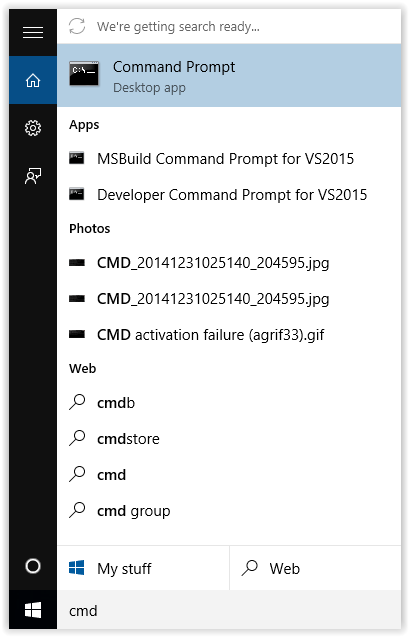
3. Right-click on the Command Prompt app.
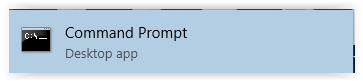
4. Click the Run as administrator button at the top of the screen.
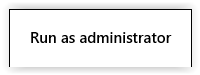
5. Click Yes if the Windows UAC prompt is displayed.
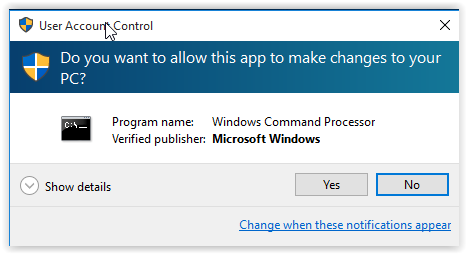
6. The Windows Prompt screen should now open.
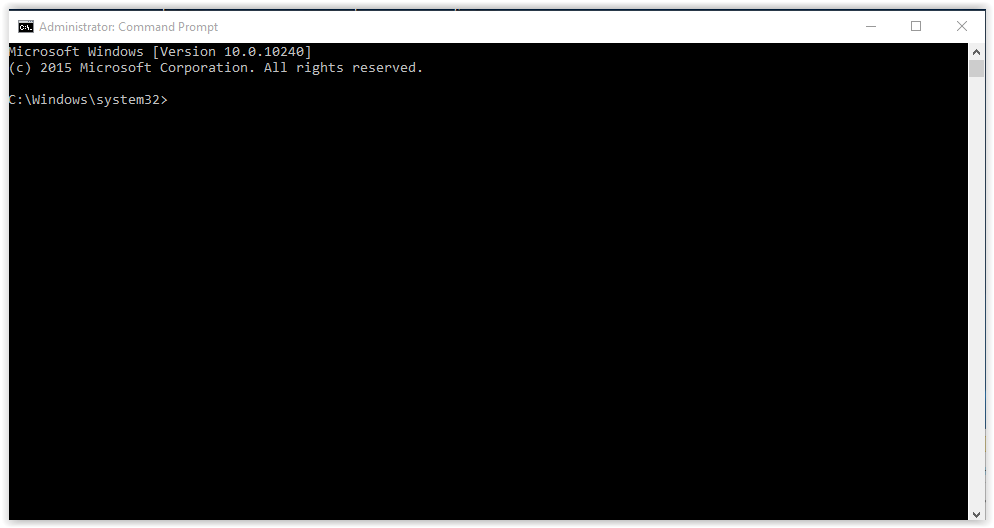
Referenced from: howtogeek.com
7. Type in “cd \windows\system32” and hit the enter/return key if the command is not already shown within Command Prompt.
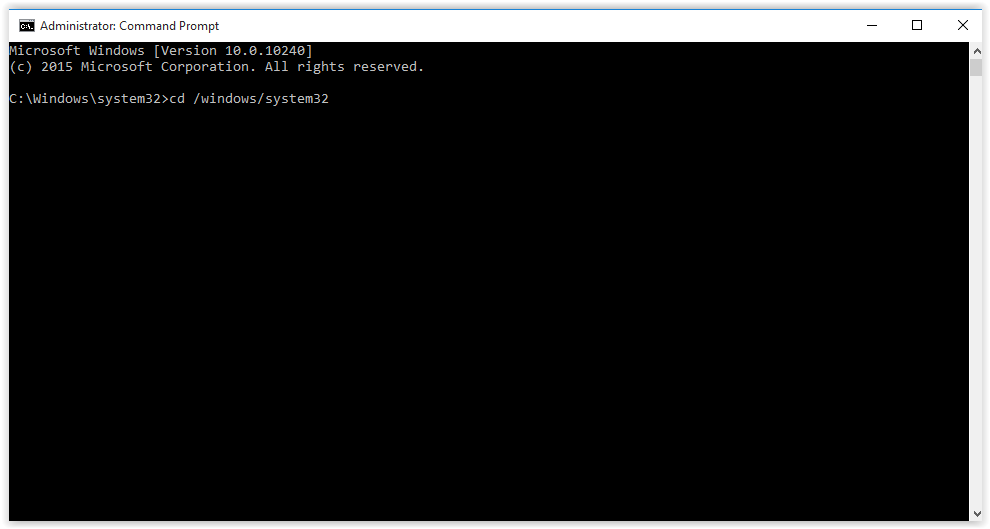
8. Directly after c:\windows\system32>, which should now show in Command Prompt, type in "cscript \windows\system32\slmgr.vbs /ipk NPPR9-FWDCX-D2C8J-H872K-2YT43" (Please type in the command exactly as shown, including spaces.)
(KMS client key from Technet)
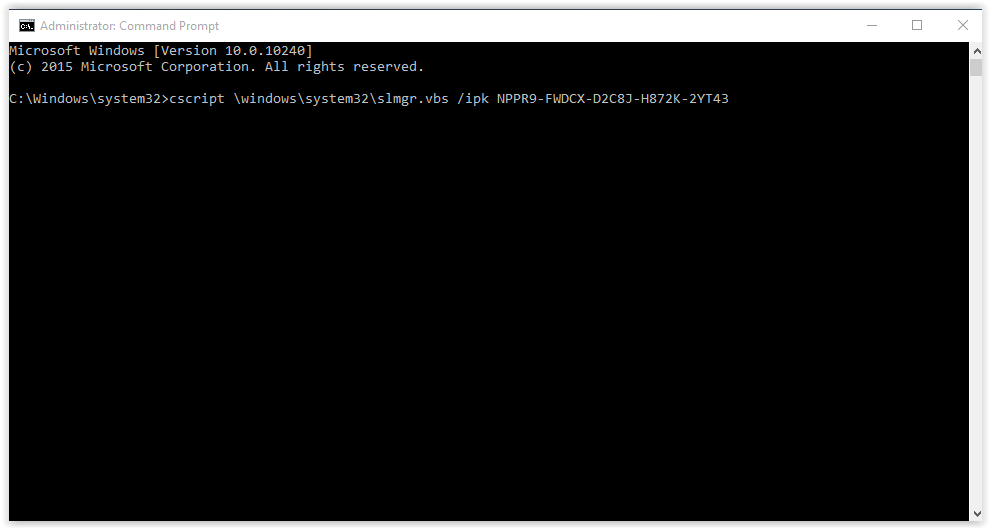
9. You will now need to attempt to activate Windows. For instructions on how to activate refer to: Windows Enterprise: Activation Troubleshooting.
Doing these steps above will change the activation method of Windows 10 Enterprise from MAK ( Multiple Activation Key) to the KMS ( Key Management Service). This change will also require that every 180 days you connect to the LSU network (LSU Wired or eduroam wireless) or LSU's VPN to keep the product activated.
Referenced from: Microsoft
17867
9/23/2024 9:17:33 AM